Life often doesn’t fit into neat boxes, and the same can be said for company data as well. If you're using HubSpot, custom objects is a powerful - but widely underutilized - feature that gives you more freedom when organizing your CRM data.
ICYMI, there’s now a way to leverage HubSpot custom objects directly in the user interface (UI) without having to know code - and it takes less than a minute!
Let’s go deeper into why you’d want to create custom objects in the first place, and how to do it:
Why HubSpot Custom Objects?
Previously, in HubSpot, there were only a limited number of CRM objects you could use, including:
- Companies
- Contacts
- Deals
- And tickets
But with HubSpot custom objects, you don’t have to bucket your company data into these predetermined categories. You can now structure your data exactly the way you need it.
Standard objects may work well for small businesses and startups, but more established enterprises don’t want to compromise their data structure because of limited CRM capabilities. Custom objects allow you to organize your data however you see fit and use it for email segmentation, workflow enrollment, marketing and sales alignment, and much more.
With HubSpot custom objects, you can:
- Segment data according to your industry
- Curate processes and data mapping to the rest of the business
- Associate custom objects with other objects in the CRM
- Trigger workflows based on custom object relations to other properties
- Data related to any custom object can be downloaded/exported
Some limitations to keep in mind: Depending on your subscription and account model with HubSpot, you will have a limited number of custom objects available to use. You also can’t use custom objects in sales templates or sequences. Be sure to check with your account representative if you run into any problems or feel you need a more robust solution for your integrations. Learn more about the API aspect of custom objects from HubSpot here.
A Real-World Example: How Custom Objects are Applied
Let’s say, for example, you’re a primary care clinic. You want to create a custom contact property called “Bloodwork,” that’s related to their yearly physical. How that’s applied is you could program a follow-up email every time someone completes their yearly visit notifying the patient they’ll be receiving further information once results are available (either on the phone or through an online portal, whatever’s implemented). This helps with calls the next day asking if results are ready.
How to Get Started With HubSpot Custom Objects
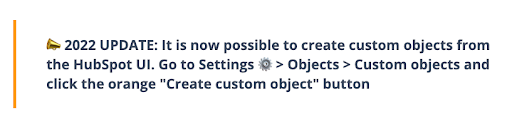
Source: HubSpot
You used to need to know code in order to activate a custom object in the UI, but that’s no longer the case! Don’t get intimidated, as this can be implemented in a few easy steps:
- Open settings
- Select "Objects" from the left side menu
- Select "Custom Objects"
- Click the orange "Create custom object" button
- Enter the data requested and click the orange "Create" button
It’s easy to get jumbled in HubSpot if you try to implement too many custom objects at once, so think it through and plan accordingly before activating. Once you’ve named a custom object, you cannot change it – so be mindful before confirming it!
Getting The Most Out Of HubSpot
HubSpot custom objects can be used for a variety of things outside of what this blog post covered, including data modeling, internal day-to-day processes, engineering, and integrations as well.
If you need help with HubSpot, WEBITMD has worked with businesses of all types and sizes to integrate HubSpot CRM into their daily operations. Download your free HubSpot Onboarding Checklist below to learn more about how we can help you.




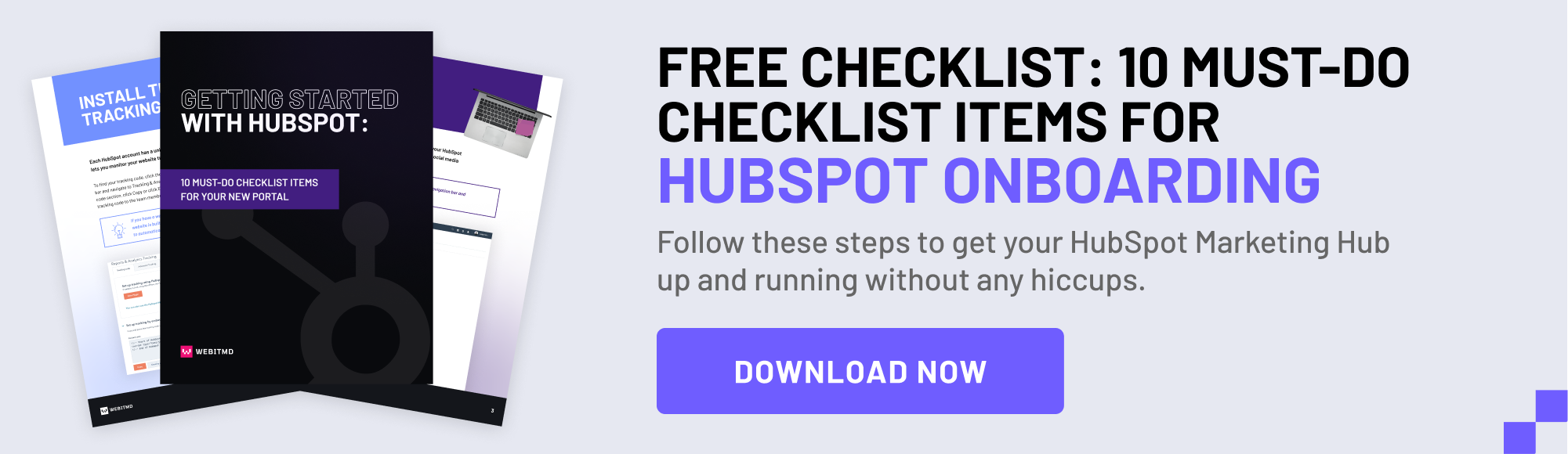
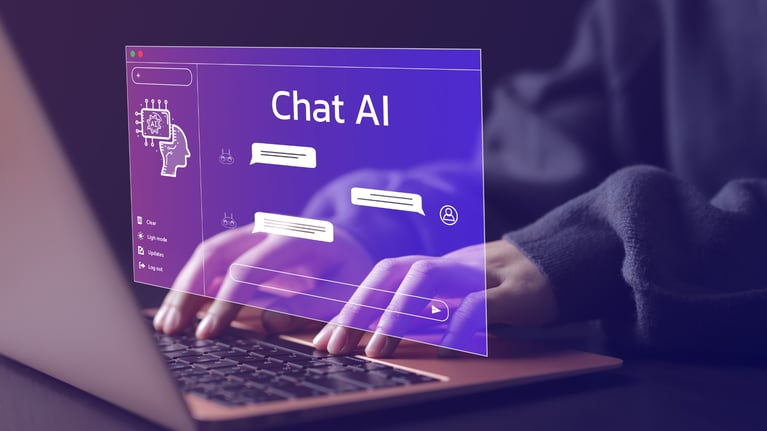
.jpg)
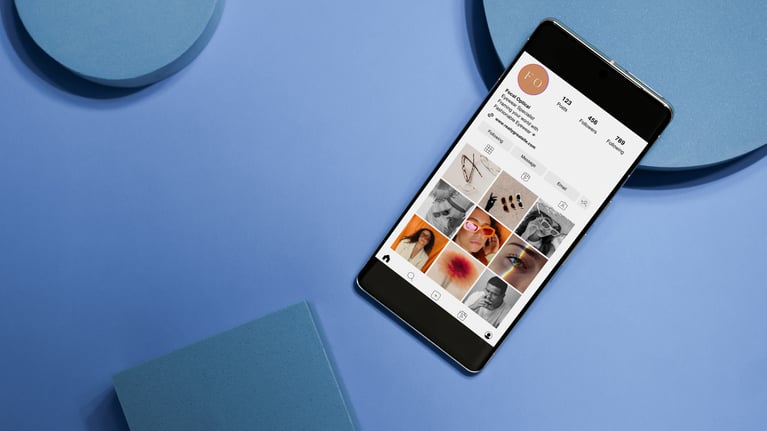

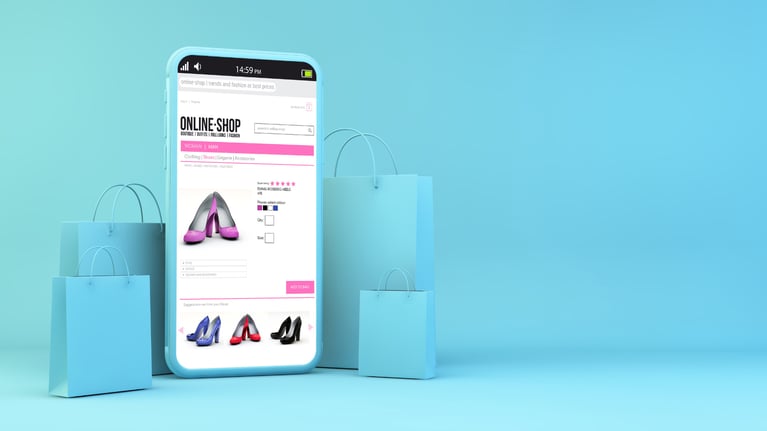
.jpg)

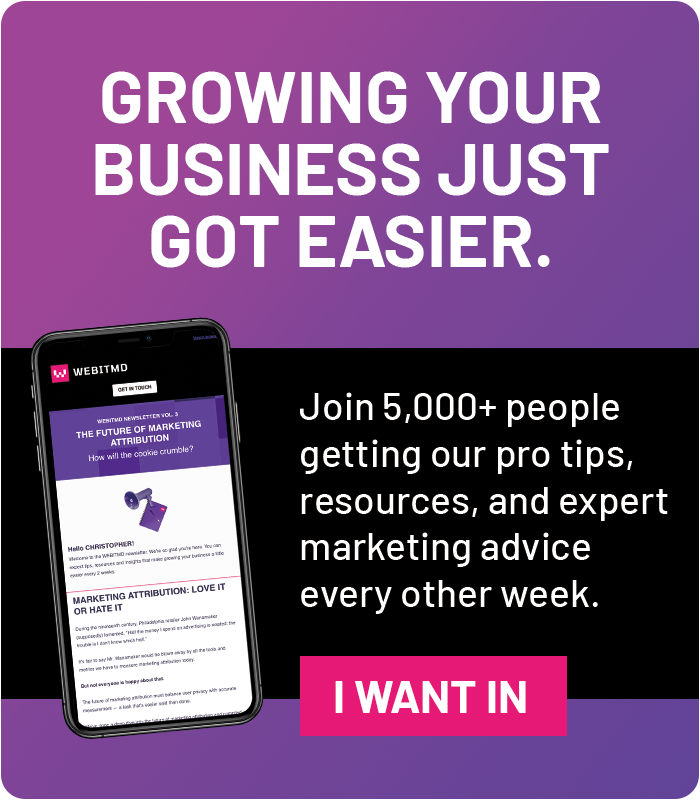



![5 Reports to Elevate Your HubSpot Sales Dashboard [+ Examples]](https://blog.webitmd.com/hs-fs/hubfs/Imported_Blog_Media/6-winning-examples-of-a-hubspot-sales-dashboard-2.png?width=767&name=6-winning-examples-of-a-hubspot-sales-dashboard-2.png)